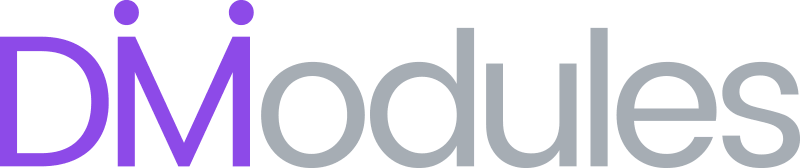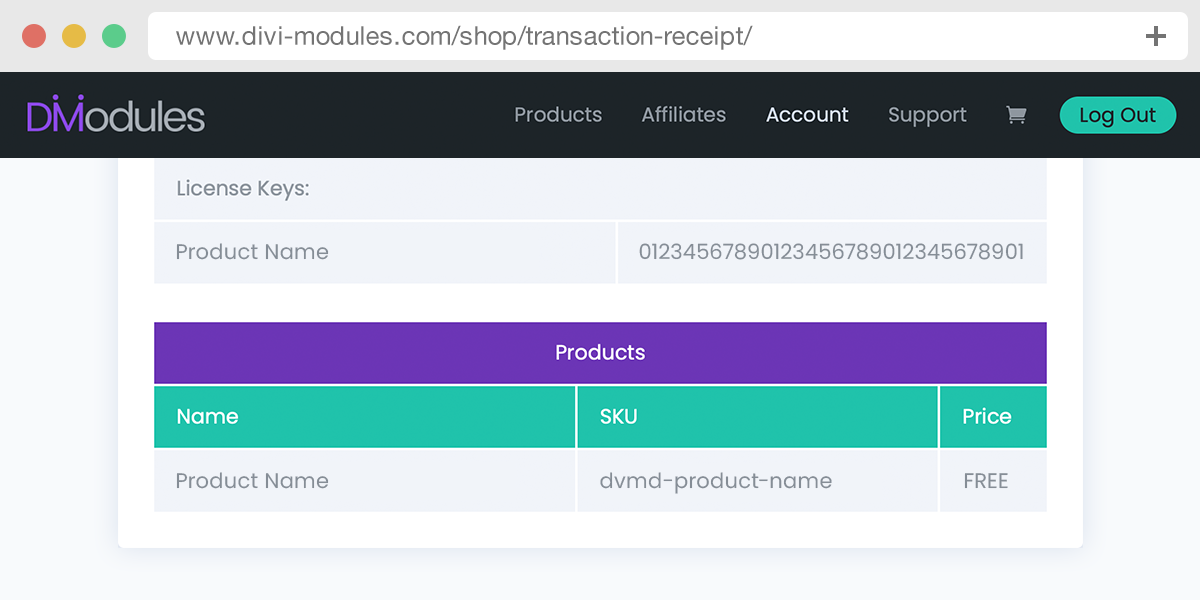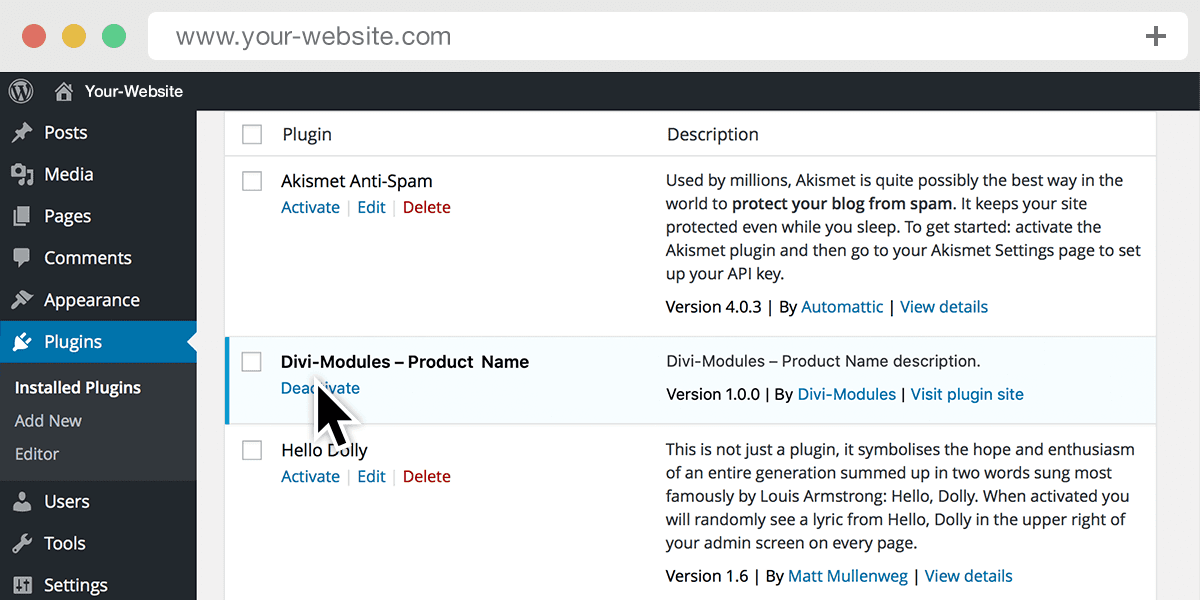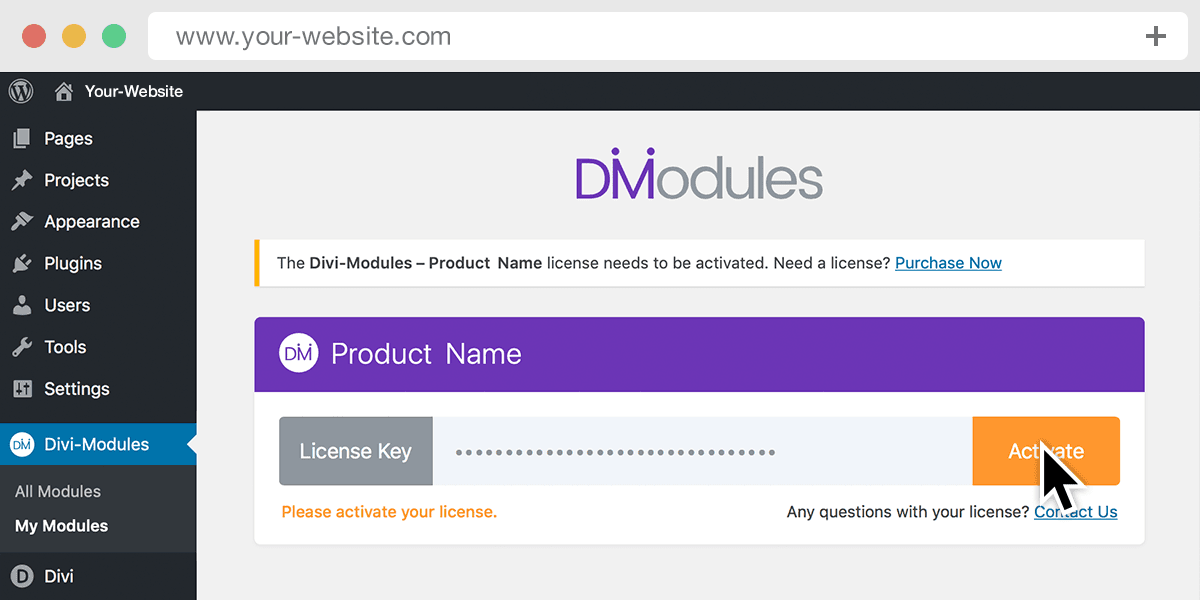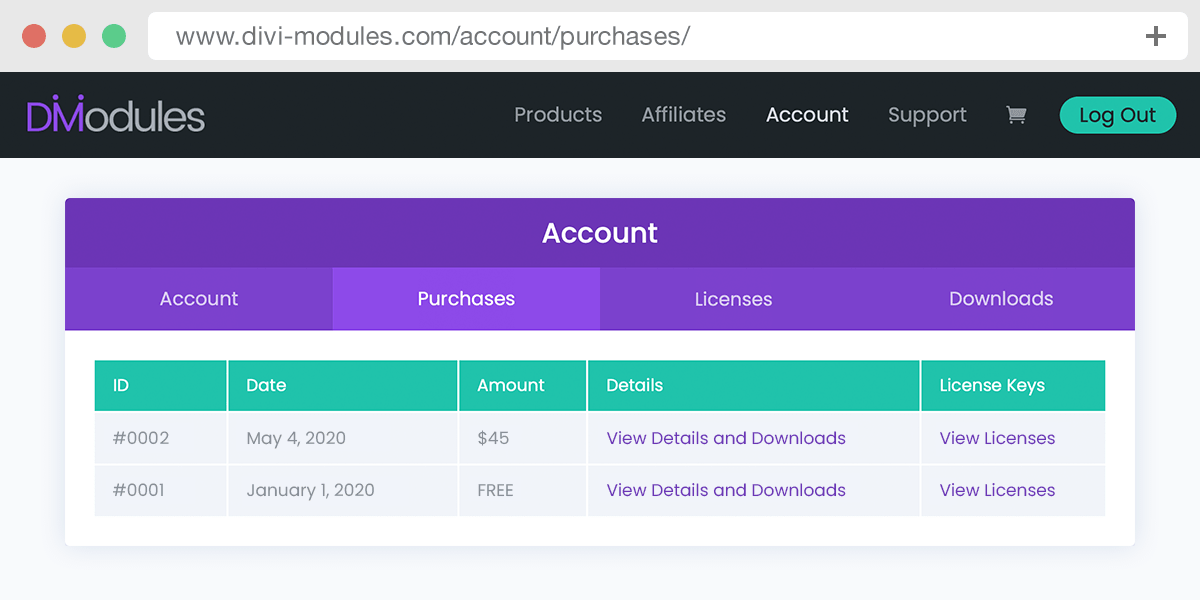Install
After downloading your Divi-Modules product, upload it to your website’s WordPress Dashboard and click Activate. More detailed instructions on installing WordPress Plugins can be found online here.
Manage
To manage your software license or to purchase upgrades, please go to your Divi-Modules account Purchases page.