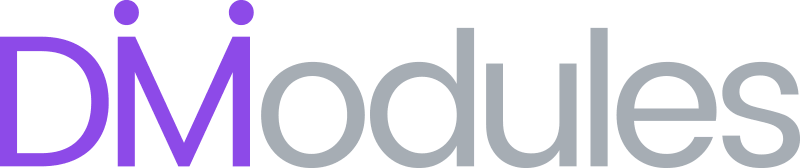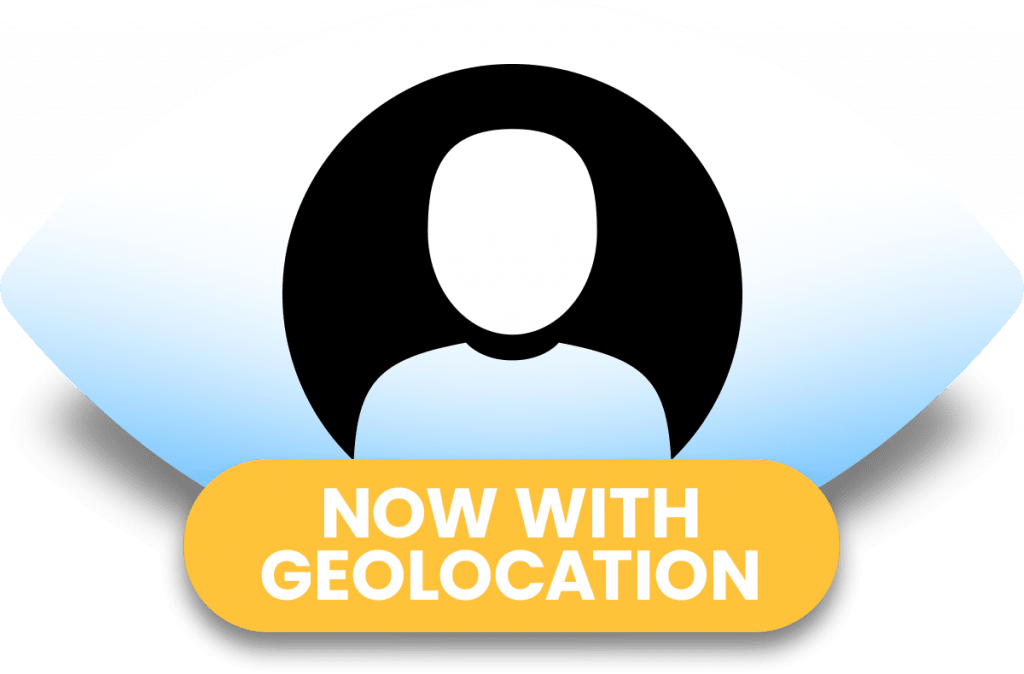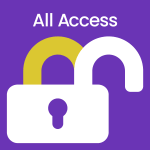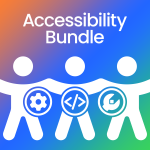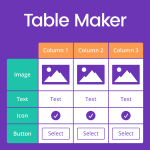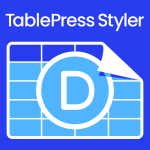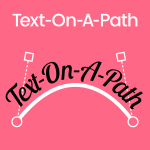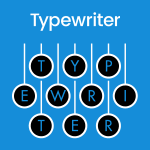With 34 Display Logic Components to choose from, Hide & Show PRO has literally thousands of possible configurations and uses. Below are just a handful of examples to get you thinking of ways Hide & Show PRO can enhance your next Divi project.
Hidden
Hide content during website development
The User Status and User Role components can be used to hide website content from all users, except those that need to see it, such as Administrators, Editors and Authors. When you’re ready to publish your content, simply disable the Preset in the Hide & Show Menu to make all new content visible at once.
- Set User Status to Logged-In users.
- Set User Role to Administrator, Editor and Author.
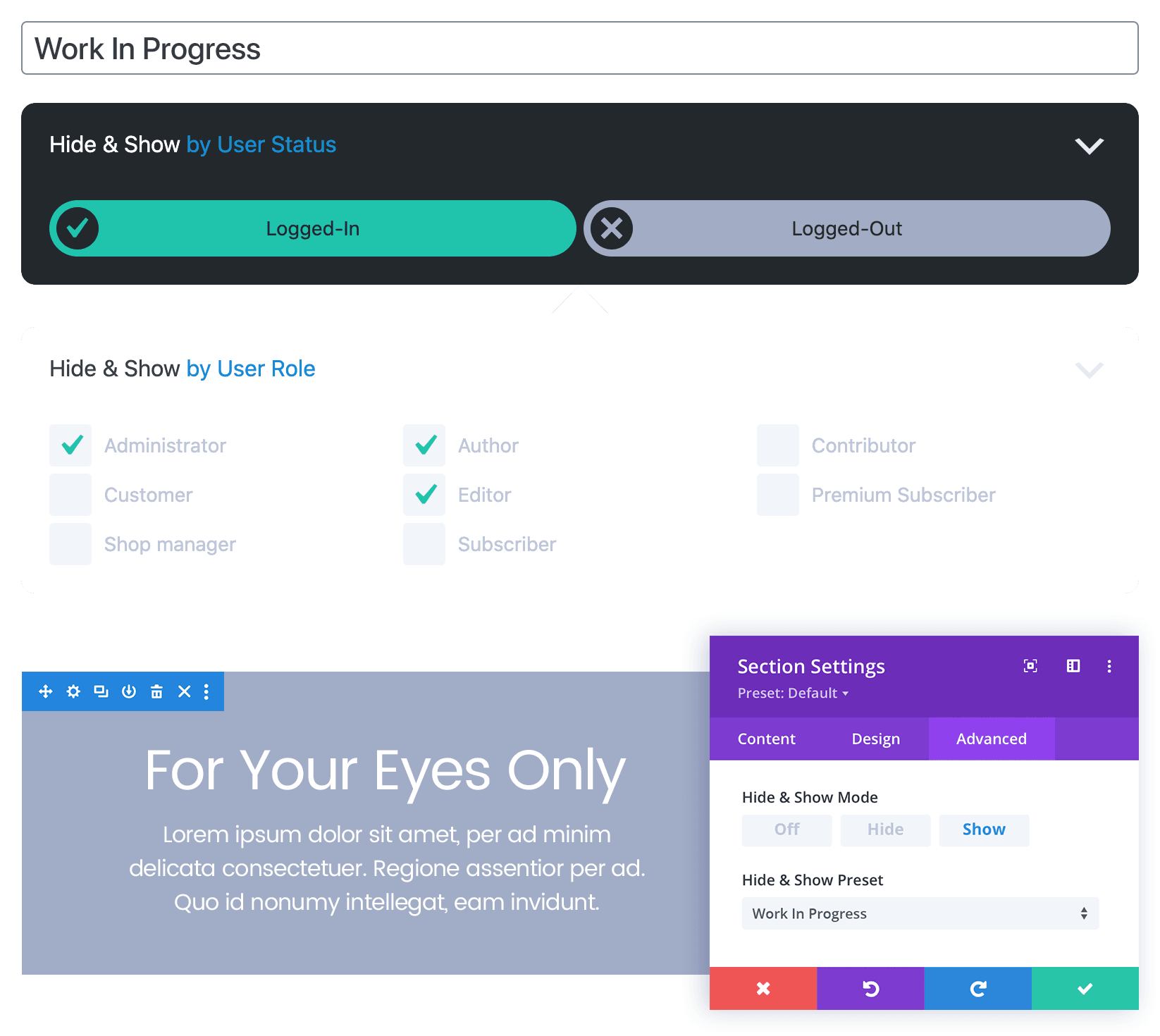
Display notifications during business hours
The Daily Schedule component can be used to hide or show content based on your business hours. Combine it with the Weekly Schedule and Custom Schedule components to allow for weekends and public holidays.
- Set User Status to Logged-In and Logged-Out users.
- Set Daily Schedule to your business opening hours.
- Set Weekly Schedule to your business opening days.
- Set Custom Schedule to Date IS NOT equal to and select the public holidays and other days that your business is closed.
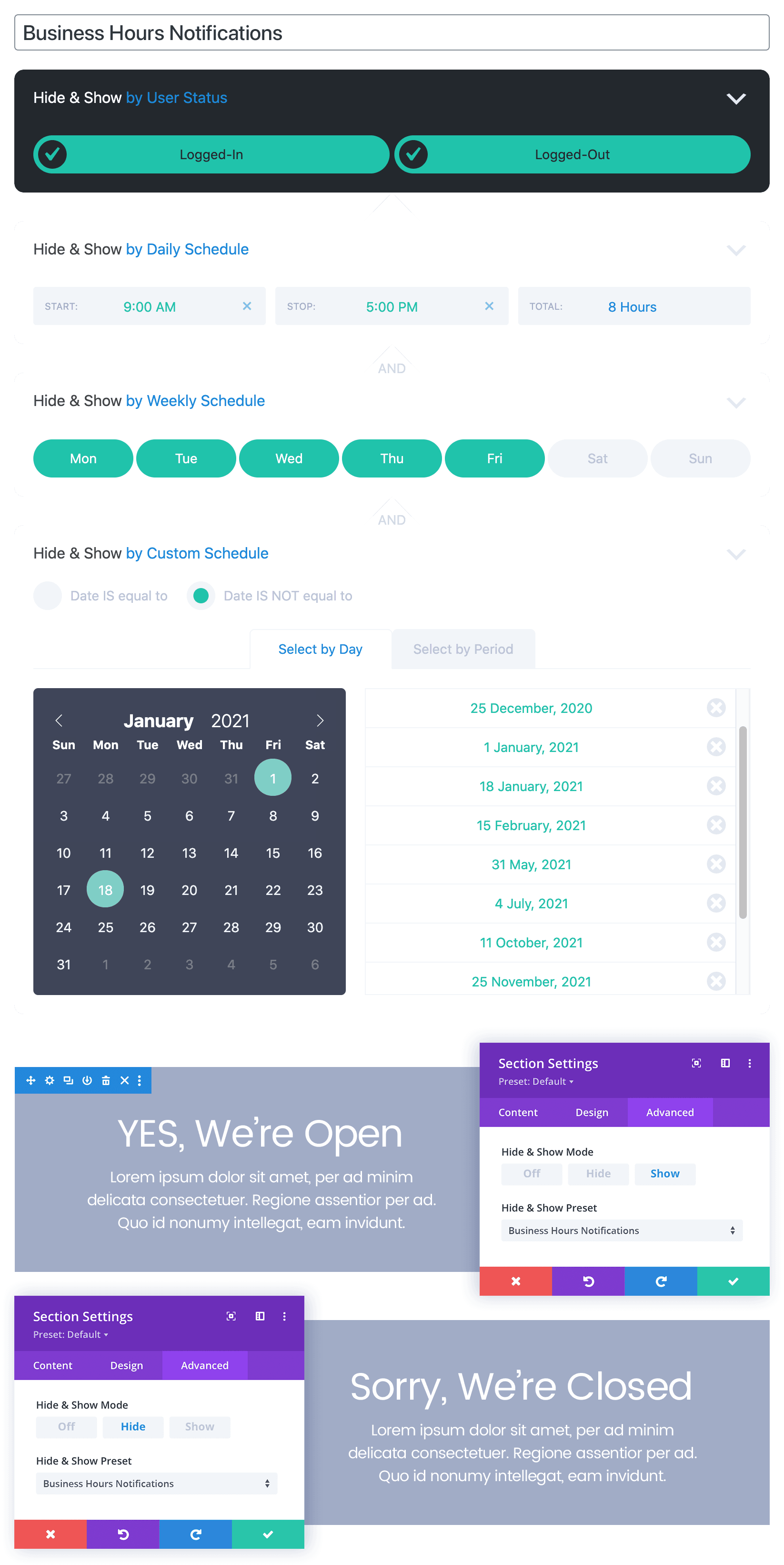
Create recurring monthly promotions
The Monthly Schedule component can be used to create promotions based on recurring monthly events. Combine it with the Weekly Schedule component to target specific days in the month. The example below will run on the first Monday of every month.
- Set User Status to Logged-In and Logged-Out users.
- Set Weekly Schedule to Monday (or another day you wish to target).
- Set Monthly Schedule to the whole of the first week.
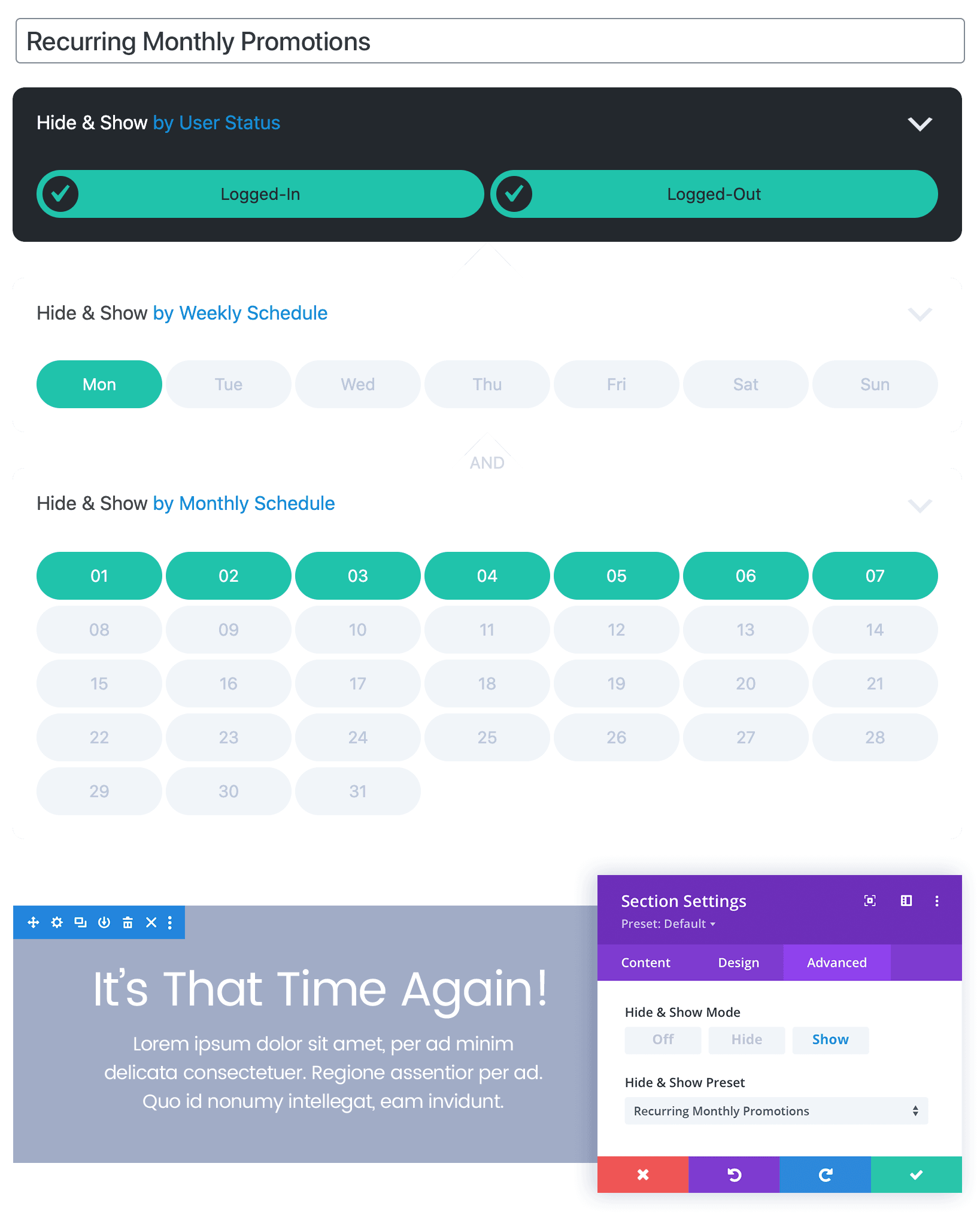
Automate an annual sales events calendar
The Custom Schedule component can be used to automate the display of annual sales event material. Enter your sales events calendar as far into the future as you like and apply it to Divi elements throughout your site. Each year you can update your calendar without needing to adjust the Divi elements that use it.
- Set User Status to Logged-In and Logged-Out users.
- Set Custom Schedule to the days of your annual sales events.
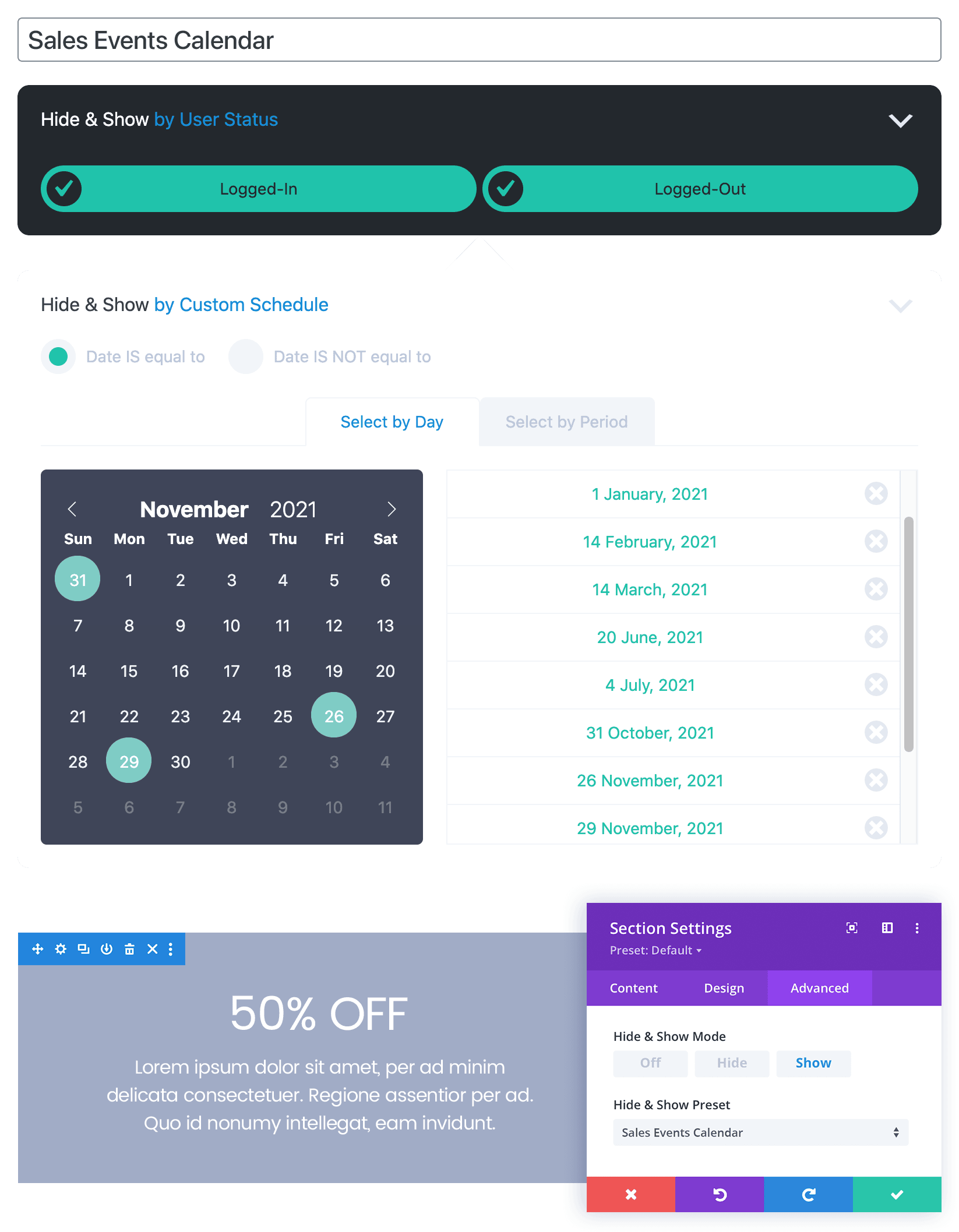
Trigger notifications based on stock levels
The WooCommerce Stock Level component can be used to trigger notifications on a product page based on the stock level of that particular product.
- Set User Status to Logged-In and Logged-Out users.
- Set Post Type to Product.
- Set Stock Level Product to Current Product.
- Set Stock Level Operator to level is less than.
- Set Stock Level Value to the stock level at which to trigger the notification.

Show ‘In Stock’ and ‘Sold Out’ notifications
The WooCommerce Stock Status component can be used to trigger notifications on a product page based on whether or not the product is in-stock.
- Set User Status to Logged-In and Logged-Out users.
- Set Post Type to Product.
- Set Stock Status Product to Current Product.
- Set Stock Status Operator to status is equal to.
- Set Stock Status Value to In Stock.

Reward customers based on sales data
The User Role and WooCommerce Purchase Value components can be used to display customer rewards or other promotions based on a customer’s total purchases in a WooCommerce store.
- Set User Status to Logged-In users.
- Set User Role to Customer.
- Set Purchase Value Product to All Products.
- Set Purchase Value Operator to value is greater than.
- Set Purchase Value to the value at which to trigger the notification.

Display targeted content to user groups
The User Group component can be used to display targeted content to customer groups, or any other group you may have on your website. This component requires the free Groups by itthinks plugin to be installed and activated.
- Set User Status to Logged-In users.
- Set User Group to whichever Group you’re targeting.
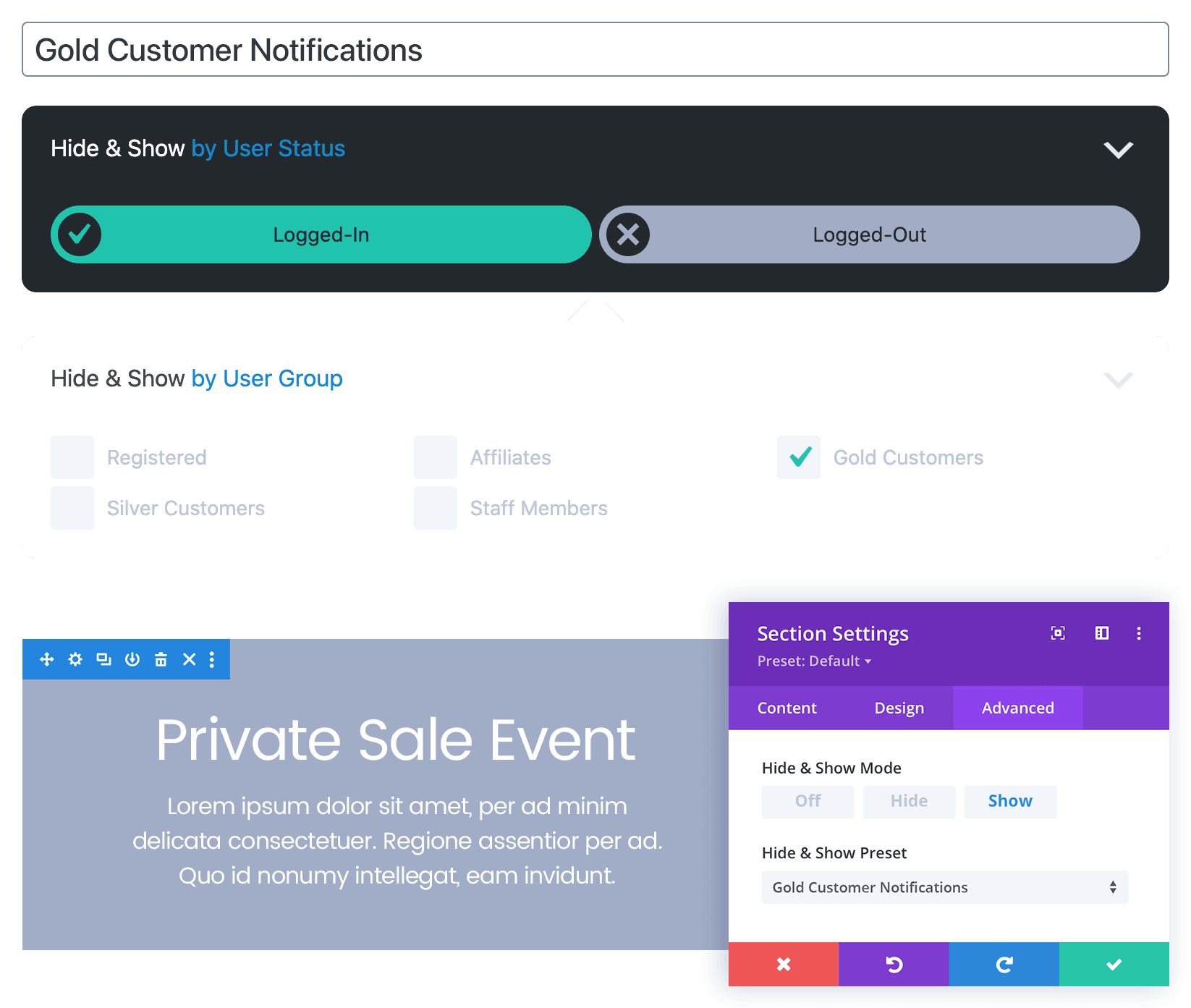
Display content based on geolocation
Geolocation components can be used to display targeted content to users who visit your website from a specific Continent, Country, Region, or City. These components require a free or paid account with one of seven supported geolocation services.
- Set User Status to Logged-In and Logged-Out users.
- Set Geolocation Country to whichever country you’re targeting.
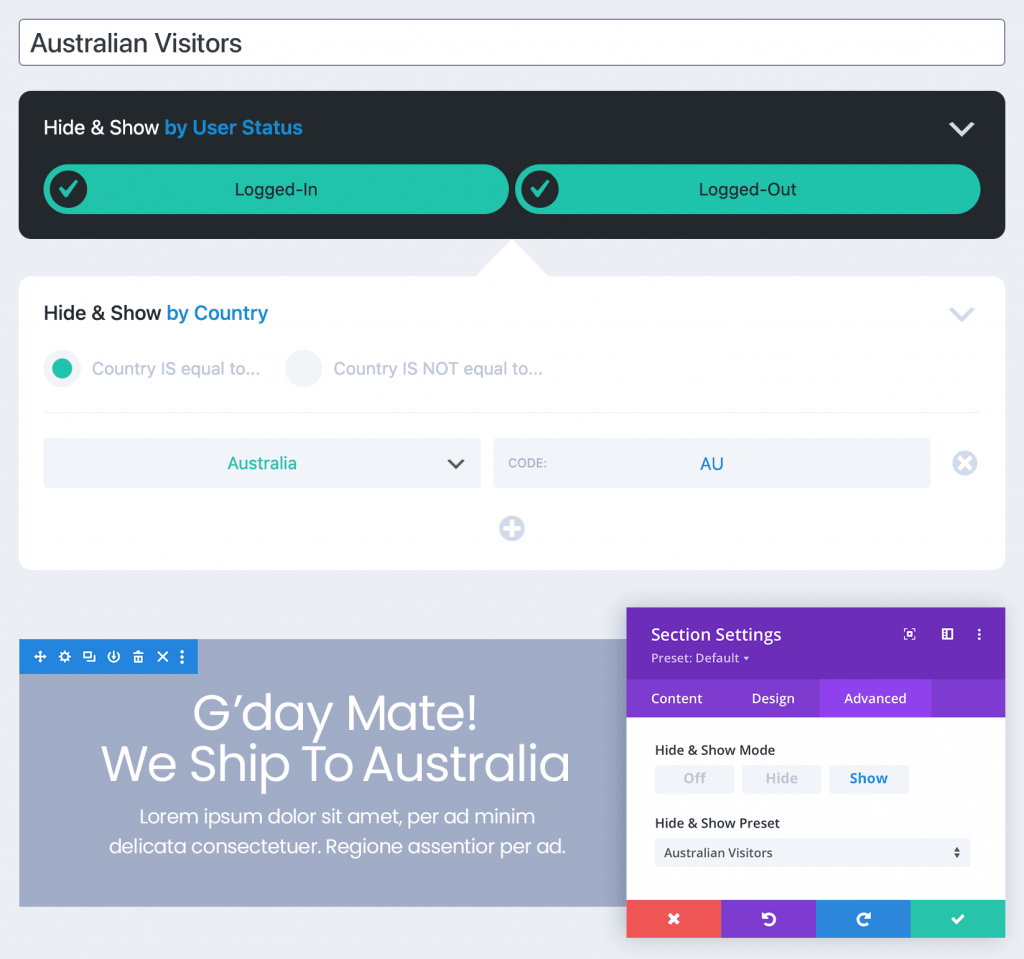
Translate text other plugins can’t reach
If you’re using a multilingual plugin, such as Polylang or WPML, the Site Language component can be used to display additional translations based on a user’s selected language. This is great for situations where your multilingual plugin cannot translate certain website content areas such as headers, footers, or registration forms.
- Set User Status to Logged-In and Logged-Out users.
- Set Site Language to the language(s) that you wish to target your content to.
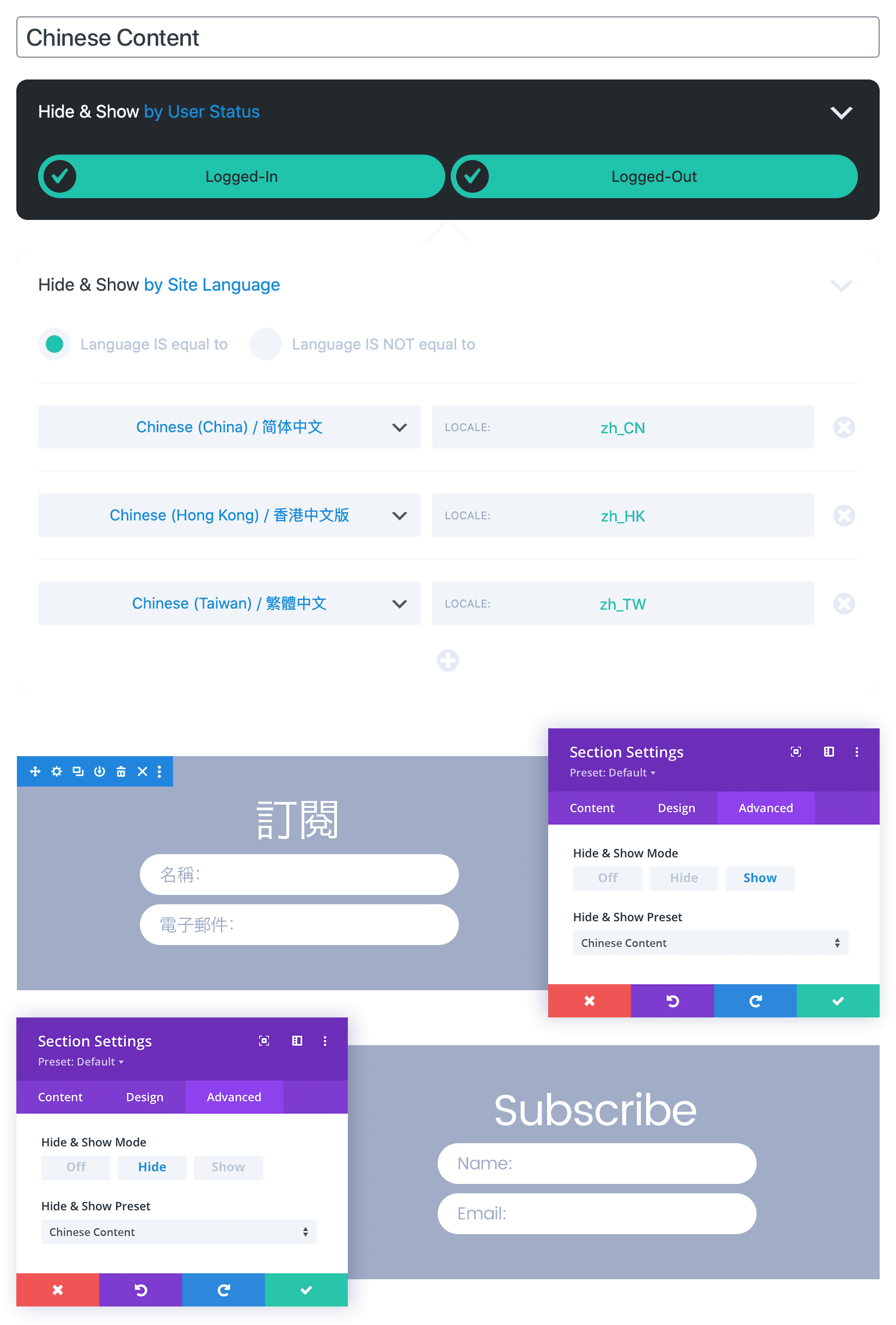
Customise website UX with query strings
If you’re using query strings in your website URLs, the Query String component can be used to customise user experience based on query string parameters.
- Set User Status to Logged-In and Logged-Out users.
- Set Query String to whichever key/value pair you wish to use to trigger the Preset.
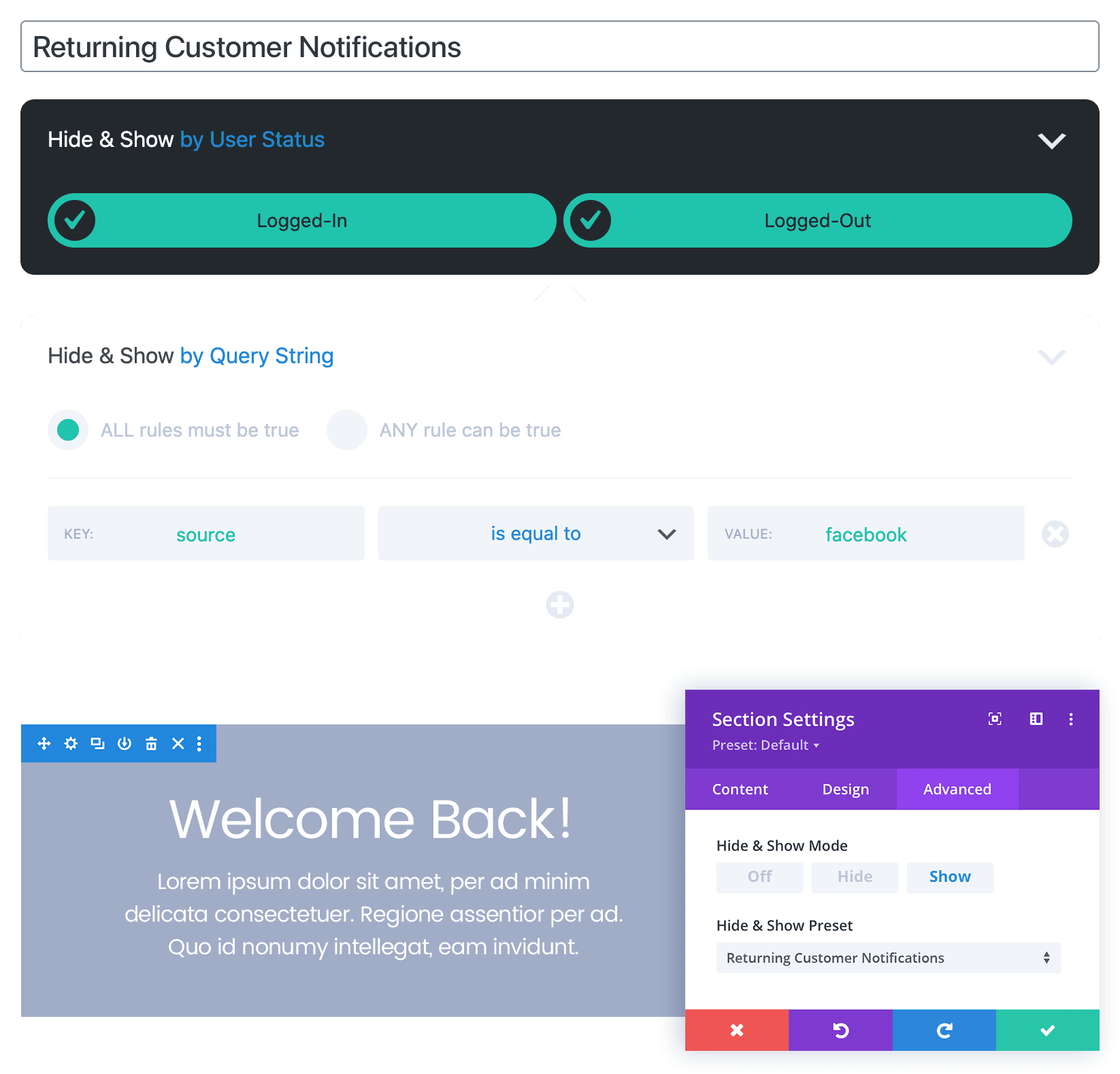
Write your own rules with custom filters
If you’re comfortable writing PHP and are familiar with WordPress filters, you can use the Custom Filter component to create your very own conditional display logic functions.
- Set User Status to Logged-In and Logged-Out users.
- Enter a Filter name or leave blank to use the default.
- Enter a Callback name or leave blank to use the default.
- Copy the Code to your functions.php file and start coding.
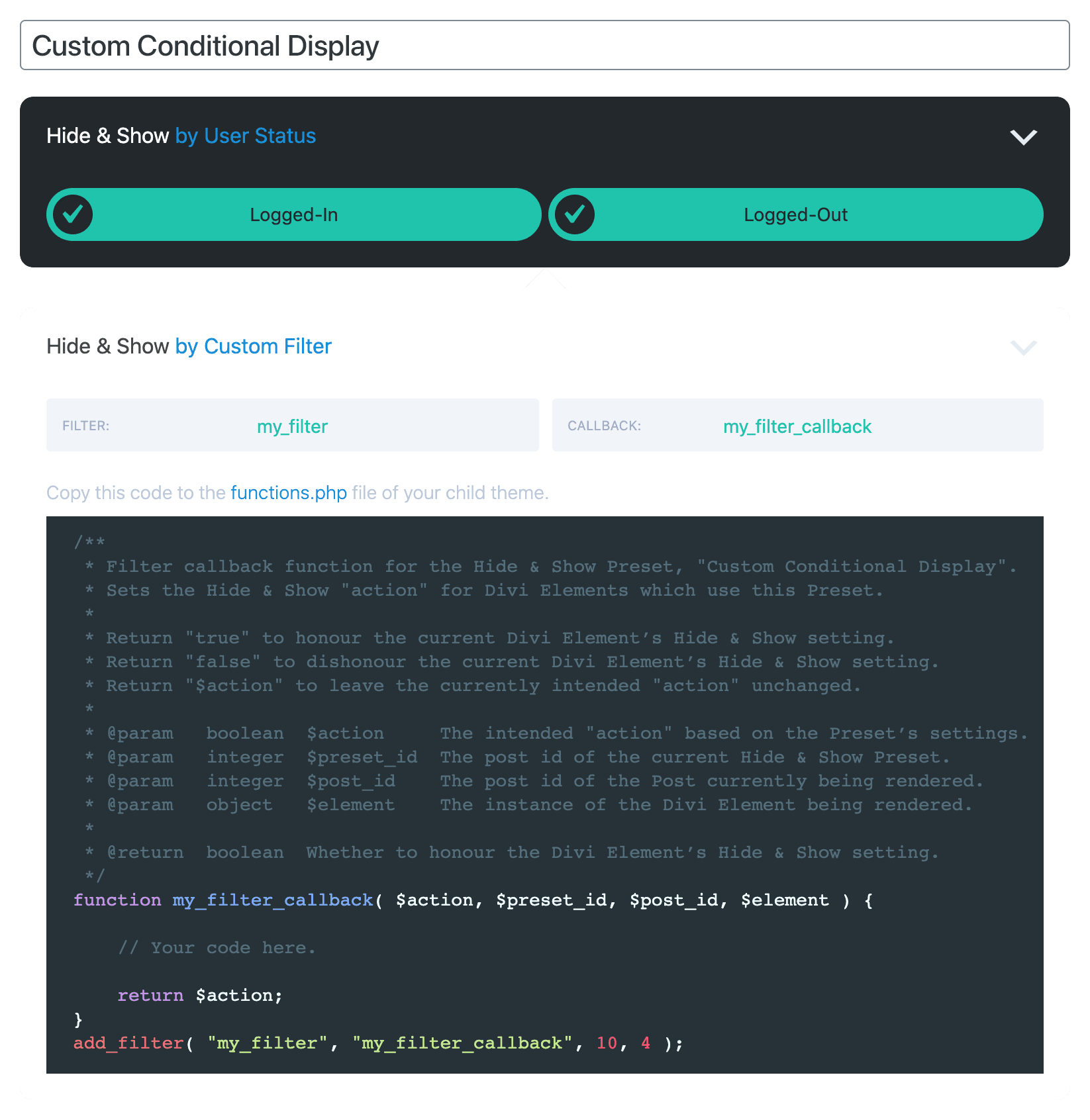
To find out more, please see the Settings and Documentation.