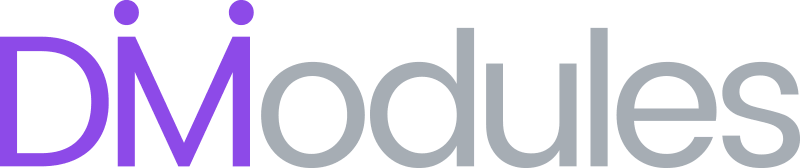Prompt Placeholders
Curly Brackets
Wrapping certain text within your prompts in double curly brackets like this {{EXAMPLE}} allows you to create prompts which can be reused in multiple contexts.
After selecting a prompt preset in the AuthorAI window, any curly-bracketed text will be automatically selected. This allows you to begin typing immediately to replace the placeholder text without needing to manually select it yourself.
For example, when selecting a preset in the AuthorAI window like the one below, the {{LANGUAGE}} placeholder would be selected for you:
Translate this into {{LANGUAGE}}
This would then allow you to quickly replace the placeholder text with your desired language:
Translate this into Mandarin
Translate this into German
Translate this into Indonesian
etc...
Note:
Text within the curly brackets can be uppercase or lowercase and can contain any word(s) you like.
Page Content
Using the ##PAGE## placeholder in your prompts, instructs AuthorAI that you wish to include your current page content in your prompt. This will result in your current page text content being automatically sent to the AI where it can be read and modified.
Some examples of how this placeholder can be used are:
Write a heading for this ##PAGE##
Write an SEO excerpt for this ##PAGE##
Write an introduction for this ##PAGE##
Create an HTML list of the 5 key points from this ##PAGE##
When including your page content in your prompt, only the <body> section is used. The <header> and <footer> sections of your page are ignored. Also, you will not see the page content, it will be added to your prompt automatically as it is being sent.
Alternatively, you can pre-load your page content by clicking on the page icon in the AuthorAI window content field. This allows you to review and edit your page content before it is sent to the AI.
Note:
Any page content included in your prompt will count towards your total token usage. See here for more details.