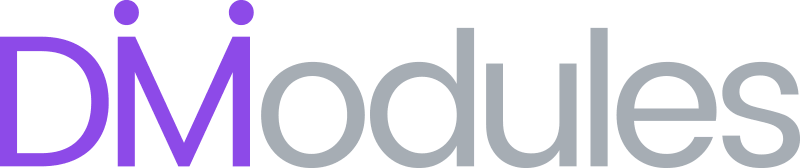Icons
Adding Icons
Icons can be added to a table cell using the [tps_icon] shortcode. Default settings for the icon can be specified under the TablePress Style Settings > Design > Table: Icons toggle.
Icon Shortcode Parameters
Shortcode parameters allow you to customize the appearance and behaviour of individual icons. These parameters will override any settings made under the Table: Icons toggle.
Note: The icon shortcode currently supports only the standard 360 Elegant Icons set. It does not yet support the Extended Icons set added in Divi 4.13.
| Parameter | Description | Example |
|---|---|---|
| name | Set the name of the icon that you wish to display. You can use any of the 360 Elegant Icons included as standard in the Divi Builder. See a complete list of available icons here. | [tps_icon name="close_alt"] |
| class | Add additional classes to the icon element. | [tps_icon class="my_custom_icon"] |
| color | Set the color of the icon. | [tps_icon color="#6b35b6"] |
| size | Set the size of the icon. | [tps_icon size="48px"] [tps_icon size="200%"] |
| style | Add additional inline styles to the icon. | [tps_icon style="cursor:pointer;"] |
| href | Specify a link url for the icon. | [tps_icon href="https://divi-modules.com/"] |
| target | Specify whether the link opens into the same window ( _self ) or a new one ( _blank ). | [tps_icon href="https://divi-modules.com/" target="_blank"] |
| rel | Specify the relationship between the current document and the link. | [tps_icon href="https://divi-modules.com/" target="_self" rel="noopener noreferrer"] |
| All | [tps_icon name="download" class="my_download_icon" color="#6b35b6" size="48px" style="cursor:pointer;" href="https://divi-modules.com/file.pdf" target="_blank" rel="noopener noreferrer"] | |